Immunization Notes

Immunization Notes can be
accessed from the Immunization Master screen.
It includes comments entered directly into Immunization Notes and all
comments entered into Immunization History, Immunizations –Add Current, and
Immunizations – Change Current. The
comments and notes fields are to be used to enter additional information about
the client’s immunizations.
Immunization Notes includes
the following fields:
|
Field |
Description |
|
User |
(Read-Only) User ID of
the person who entered the note. |
|
Date Reported |
(Read-Only) The date
the note was entered. |
|
Notes |
A
free-form text area box where you can enter a note. |
Although you will be able to
see all the immunization notes and comments entered for the client, you will
only be able to modify the notes that you have entered. All of the notes will be listed in
descending order by date entered.
The following buttons can be
accessed from Immunization Notes:
Add (Hot Key = Alt + A)
Adds another row with the
above fields where you can enter a new note.
Once you have added a row, you will have to save it before you can add
another row.
Save (Hot key = Alt + S)
Saves all changes made and
returns you to the Immunization
Master.
Cancel (Hot Key = Alt + C)
All unsaved changes are
lost, and you are returned to the Immunization Master.
Report (Hot Key = Alt + R)
Brings the Immunization
Service Notes report to the screen. The
client’s name, social security number, and date of birth appear in the report
header. The notes are listed in ascending
order by date in the body of the report.
The date the note was reported and the provider reporting the note are
also listed. If the note was entered
into Immunization History or Immunizations-Current, then the note
will be marked as a Comment. If the
note was entered directly into Immunization Notes, it will be marked as a Note.
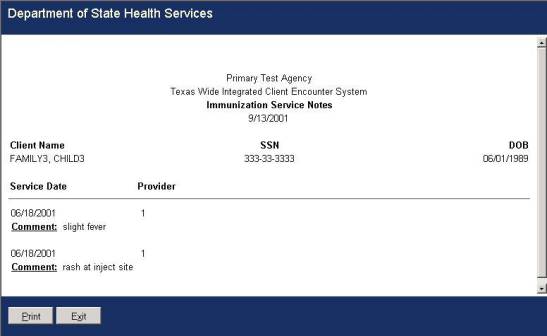
The Immunization Service
Notes report provides two buttons.
Print (Hot
Key = Alt + P) Brings up the Windows
Print dialog box where you can select a printer and print the report.
Exit
(Hot Key = Alt + X) Returns you to the Immunization Master
screen.