Client Financial Information
The Client Financial screen enables you to enter financial, billing, and insurance information for a client. Some of the fields on this screen are common with fields on the Client Add screen. Information for these fields can be added or updated from either screen.
Objectives
After completing this section, you will be able to:
- Enter financial information for a client
- Enter billing information for a client
- Enter insurance information for a client
- Identify fields that are common to both the Client Add and Client Financial screens
Client Financial Sections
From this screen, you are able to access the following buttons:
- Financial (Hot Key = Alt + F) takes you to the Financial and Billing Sections of this screen
- Insurance (Hot Key = Alt + I) takes you to the Insurance Section of this screen
- Save (Hot Key = Alt + S) saves the record and returns you to the Selected Client screen.
- Exit (Hot Key = Alt + X) discards any changes made and returns you to the Selected Client screen.
Field Descriptions
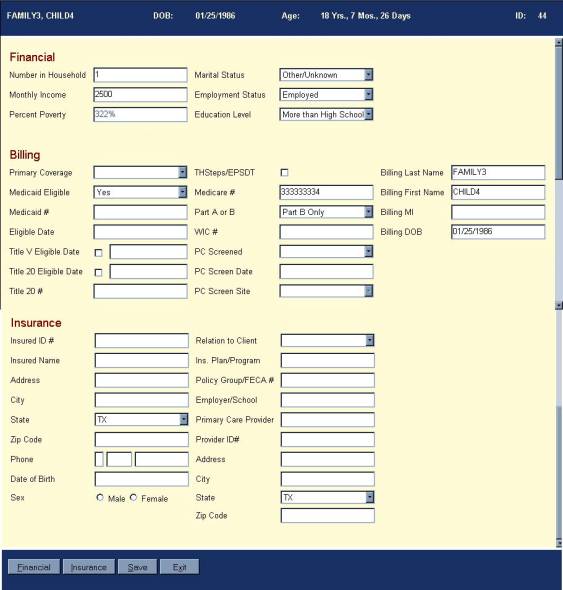
Financial
Section
|
Field |
Description |
|
Number in Household |
Total number of people living together in the same household. Any unborn children are included in the total, if appropriate. Automatically filled in with 1. |
|
Monthly Income |
Monthly gross
income earned by all members of the household. Default value is 0. |
|
Percent Poverty |
Read-only. Automatically filled in with the calculated poverty percentage. Calculated using the Poverty Table to match the number of people in the household and the monthly gross income of the household. If Number in Household and Income are not filled in, the Percent Poverty will default to 0%. |
|
Marital Status |
Marital status of
the client. Select from a pull-down
list. Defaults to Unknown unless the
client is less than 13 years old. In this case, the default is Never Married. Note:
For a new client, the marital status default is “Unknown” in the
database. Therefore, if the client is
less than 13 and the pull-down defaults to Never Married, then you will be
prompted to save the status when you exit the screen. (This is especially important for Primary
Health Care.) |
|
Employment Status |
Employment status
of the client. Select from a
pull-down list. Defaults to Unknown |
|
Education Level |
Education level
of the client. Select from a
pull-down list. Defaults to Not Specified. |
Billing Section
|
Field |
Description |
|
Primary Coverage |
The primary
insurance coverage for the client. Select from a pull-down list. |
|
Medicaid Eligible |
Indication of
client’s Medicaid eligibility status.
Select from a pull-down list.
Options are Yes, No, or Pending.
Default is Pending. (Also on Client Add screen.) |
|
Medicaid # |
Medicaid number
for the client. This field is only accessible
if Medicaid Eligible is set to Yes.
If there is an existing Medicaid number and Medicaid Eligible is set
to Pending, the field will be grayed out but not cleared. If Medicaid Eligible is set to No, the
field will be grayed out and cleared.
(Also on Client Add screen.) |
|
Eligible Date |
(Required
field if there is a Medicaid number) Date that the client becomes
eligible for Medicaid. This field is
only accessible if there is a Medicaid number. If there is an existing eligibility date and Medicaid Eligible
is set to Pending, the field will be grayed out but not cleared. If Medicaid Eligible is set to No, the
field will be disabled and cleared.
(Also on Client Add screen.) |
|
Title V |
Checkbox indicating whether client is
eligible for Title V. |
|
Title V Eligible
Date |
Date that the
client becomes eligible for Title V.
This field will be grayed out until you check Title V. If you uncheck Title V and there is an existing
date, this field will be grayed out but not cleared. Also, if the primary coverage is Medicaid,
the Title V checkbox will be unchecked and the eligible date will be grayed
out but not cleared. |
|
Title 20 |
Checkbox
indicating whether the client is eligible for Title 20. |
|
Title 20 Eligible
Date |
Date that the
client becomes eligible for Title 20.
This field will be grayed out until you check Title 20. If you uncheck Title 20 and there is an
existing date, this field will be grayed out but not cleared. Also, if the primary coverage is Medicaid,
the Title 20 checkbox will be unchecked and the eligible date will be grayed
out but not cleared. |
|
Title 20 # |
This field will
be grayed out until you check Title 20.
If you uncheck Title 20 and there is an existing number, this field
will be grayed out but not cleared.
Also, if the primary coverage is Medicaid, the Title 20 checkbox will
be unchecked and the Title 20 number will be grayed out but not cleared. |
|
TH Steps/EPSDT |
Checkbox indicating
whether client is eligible for EPSDT. |
|
Medicare # |
Client’s Medicare
number. Must be a nine-digit number. |
|
Part A or B |
Indication of
whether Medicare covers Part A, Part B, or both. Select from a pull-down list. Not accessible until Medicare
number is entered. |
|
WIC # |
Client’s WIC
number |
|
PC Screened |
Client’s
eligibility status for Primary Health Care.
Select from a pull-down list. |
|
PC Screen Date |
Date the client was
screened for Primary Health Care. |
|
PC Screen Site |
Site where the
client was screened. Select from a
pull-down list. |
|
Billing Last Name |
(Required
Field) Defaults to client last name but can be
overwritten |
|
Billing First
Name |
(Required Field)
Defaults to client first name but can be overwritten |
|
Billing MI |
Defaults to
client middle initial but can be overwritten |
|
Billing DOB |
(Required
Field) Defaults to client DOB but can be
overwritten |
Insurance Section
|
Field |
Description |
|
Insured ID # |
Insurance policy
number |
|
Insured Name |
Name of person
holding the insurance policy |
|
Address (Insured) |
Address of person
holding the insurance policy |
|
City (Insured) |
City of residence
for policy holder |
|
State (Insured) |
State of
residence for policy holder. Default
is “TX”. Select from a pull-down
list. |
|
Zip Code
(Insured) |
Zip code for
residence of policy holder. Must be
five or nine digits. |
|
Phone (Insured) |
Phone number for policy
holder including prefix and area code.
Prefix must be 0,1, or left blank.
Area Code must be 3 digits or left blank. Phone number must be 7 digits. |
|
Date of Birth
(Insured) |
Date of birth for
policy holder. Must be a valid date
format after 01/01/1850 and on or before the current date. |
|
Sex (Insured) |
Gender of policy
holder. |
|
Relation to
Client |
Relationship
between policy holder and client.
Select from a pull-down list. |
|
Ins. Plan/Program |
Name of insurance
company or program |
|
Policy Group/FECA
# |
Policy group
number or FECA number |
|
Employer/School |
Employer or
school through which insurance is issued. |
|
Primary Care
Provider |
Name of primary
care provider for the client |
|
Provider ID # |
Performing
provider number |
|
Address
(Provider) |
Address of
provider |
|
City (Provider) |
City where
provider is located |
|
State (Provider) |
State where
provider is located. Default is
“TX”. Select from a pull-down list. |
|
Zip Code
(Provider) |
Zip code for
location of provider. Must be five or
nine digits. |