Vaccine Inventory Lot Master
The upper section of the
Vaccine Inventory Lot Master screen shows a snapshot of information about the
selected vaccine lot. The lower section
displays a list of transactions for the lot.
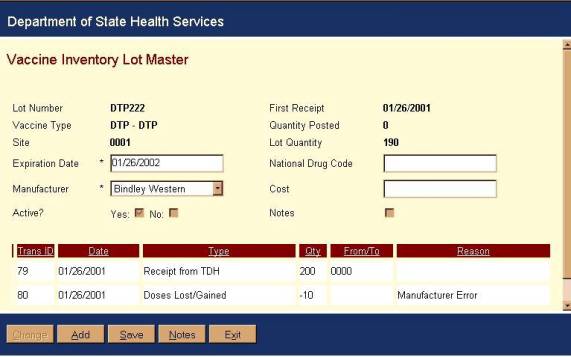
Following are the fields in
the upper section of the Vaccine Inventory Lot Master:
|
Field |
Description |
|
Lot Number |
(Read-Only) Vaccine
lot number for the lot selected from Vaccine Inventory Search Results. |
|
Vaccine Type |
(Read-Only)
Abbreviation for the vaccine type of the selected lot. |
|
Site |
(Read-Only) Site
ID for the clinic of the vaccine lot. |
|
Expiration Date |
(Required) Defaults to expiration date for existing lot record. Can be overwritten |
|
Manufacturer |
(Required) Defaults to manufacturer for existing lot record. Can be overwritten. Select from pull-down list. |
|
Active? |
(Read-Only) Yes/No
checkboxes. Defaults to Yes and
cannot be changed. Note: If Lot
Quantity is zero, then the selection can be changed from Yes to No. |
|
First Receipt |
(Read-Only) Date of
the first receipt of inventory for existing lot record. |
|
Quantity Posted |
(Read-Only) Number of
shots administered from the lot. This
field is re-calculated nightly from Vaccine Posting. |
|
Lot Quantity |
(Read-Only) Number of
doses remaining in the lot. This is
adjusted immediately as transactions are added. It is also adjusted nightly from Vaccine Posting. |
|
National Drug Code |
Standardized
drug code for the vaccine type of the lot. |
|
Cost |
Cost of the vaccine. |
|
Notes |
(Read-Only) A checkbox
indicating whether there are notes recorded for the lot. |
The
lower section of the Vaccine Inventory Lot Master screen shows the following
read-only fields:
|
Field |
Description |
|
Trans ID |
The unique transaction ID
for the transaction |
|
Date |
The date of the
transaction. |
|
Type |
The type of the
transaction. |
|
Quantity |
The number of doses
involved in the transaction. |
|
From/To |
The site ID or provider
name that the doses were transferred to or from. The transaction type will indicate whether the doses were
incoming or outgoing. |
|
Reason |
The reason if the
transaction type is either doses lost/gained or mass screening. |
The
transaction list can be sorted by any of the above fields by double-clicking on
the column header.
From
the Vaccine Inventory Lot Master, you can access the following buttons:
· Change (Hot Key = Alt + C)
·
Add
(Hot Key = Alt + A)
·
Save
(Hot Key = Alt + S)
·
Notes
(Hot Key = Alt + N)
· Cancel (Hot Key = Alt + X)
Change
The change button is only
available if one of the transaction rows is highlighted. It takes you to the Vaccine
Inventory Transaction page where you can change the selected transaction
record.
|
|
Hint: |
You can also get to the Vaccine Inventory Transaction page by double-clicking on a transaction row. |
Add
Takes you to the Vaccine Inventory Transaction page where you can add
a new transaction.
Save
Saves any changes made to
the upper section of the Vaccine Inventory
Lot Master.
Notes
Takes you to the Vaccine Inventory Notes page.
Cancel
Any unsaved changes are
lost, and you are returned to the Vaccine
Inventory Search Results screen.
Vaccine Inventory Transaction
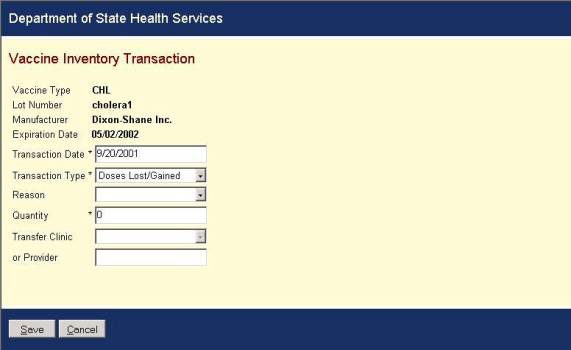
Following
are the fields for Vaccine Inventory Transaction:
|
Field |
Description |
|
Vaccine Type |
(Read-Only)
Abbreviation of the vaccine type of the lot |
|
Lot Number |
(Read-Only) Lot number
to which you are adding or changing a transaction. |
|
Manufacturer |
(Read-Only)
Manufacturer of the vaccine |
|
Expiration Date |
(Read-Only) Expiration
date of the selected lot |
|
Transaction Date |
(Required) Date of the transaction. If
adding a transaction, this defaults to the current date. |
|
Transaction Type |
(Required) Type of
the transaction. If adding a
transaction, this defaults to Doses Lost/Gained. Select from a pull-down list.
If the lot has expired, no “Receipt of Inventory” transactions will be
available. |
|
Reason |
Reason
for transaction. Required if
transaction type is Doses Lost/Gained or Mass Screening; otherwise
disabled. Select from a pull-down
list. |
|
Quantity |
(Required) If transaction type is a receipt of inventory, this must be greater
than zero. If transaction type is a
return or transfer, this must be less than zero. If transaction type is Doses Lost/Gained, the quantity cannot
be zero. If a transaction reason has
been designated, quantity must be less than zero unless the reason is Vial
Discrepancy or Other Shelf Error. |
|
Transfer Clinic |
Name of clinic where vaccine
is being transferred to or from. Only
available if transaction type is Receipt from TDH, Transfer to TDH Site, or
Return to TDH, Other. Select from a
pull-down list. |
|
or Provider |
Name of provider who
transfers or receives vaccine. Only
available if transaction type is Receipt from Non-TDH, Transfer to Non-TDH
Site, or Mass Screening. |
From
Vaccine Inventory Transaction, you can access the following buttons:
·
Save
·
Cancel
Save
Saves the new or changed
transaction and returns you to the Vaccine
Inventory Lot Master with the new information displayed.
Cancel
Any unsaved changes are
lost, and you are returned to the Vaccine
Inventory Lot Master.
Vaccine Inventory Notes
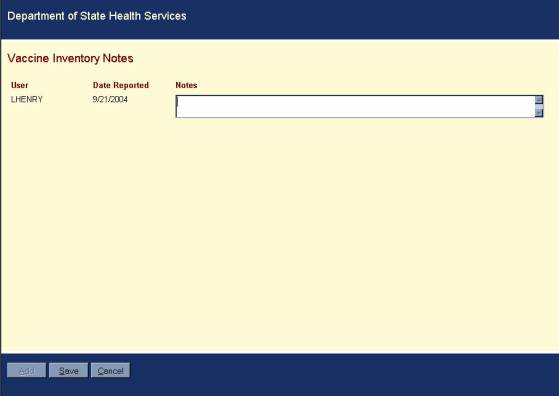
This
screen allows you to enter additional information regarding the vaccine
lot. Notes will be listed in
descending order by date entered. You
will be able to see all notes entered for the current lot, but you will only be
able to edit the notes that you originally entered.
Following
are the fields for Vaccine Inventory Notes:
|
Field |
Description |
|
User |
(Read-Only) The user ID of the person who entered the
note. |
|
Date Reported |
(Read-Only) The date the note was entered. |
|
Notes |
A free-form text area for
additional information. All notes for
the lot will be visible, but you can only modify the notes that you have
entered. |
From Vaccine Inventory
Notes, you can access the following buttons:
Add
This will add a row with
your user ID, the current date, and a blank text area.
Save
Any newly added or changed
notes will be saved, and you will be returned to the Vaccine Inventory Lot Master. If you have added the first note for the
lot, the Notes box will be checked.
Cancel
Any unsaved changes will be
lost, and you will be returned to the Vaccine
Inventory Lot Master.
